Hello All !
One of the pain points of working on support tickets is following up on tickets when more information is needed from the reporter. This can take quite a bit of time from support agents when they have to go into each "Pending" ticket daily and add a comment for the reporter reminding that more information is needed to process the ticket. If there is a way to setup auto follow ups on tickets and resolve them if there is no response from the reporter (bump bump solve), this will reduce a considerable amount of work from support agents daily.
Out of the box Jira doesn't provide an option to set this up. After doing some thinking, I was able to come up with a solution using SLAs and Jira Project automations to implement "bump bump solve" for a Jira Service Management project. In this blog I will go over the solution and how I set this up in Jira.
Scenario:
- IT team members put tickets in to "Pending" status when they are waiting for more information from the reporter.
- If there is no response from the reporter after 2 business days, a comment needs to be added to the ticket reminding the reporter that the IT team member is waiting on them.
- If there is no response from the reporter after 5 business days, a comment needs to be added to the ticket reminding the reporter that the IT team member is waiting on them .
- If there is no response from the reporter after 6 business days, resolve the ticket.
Solution:
Tracking time spent in "Pending" status
Assumptions : Once a ticket is in "Pending" status it can only transition into "In Progress", "Waiting for support", "Resolved" and "Cancelled" statuses.
- Key part of this solution is tracking the time elapsed since the status of the ticket changed to "Pending".
- We can do this by creating a new SLA metric named "Waiting for customer". Goal for this SLA will be 48h (8x6).
- We will need to use a calendar which reflects correct time zone and business hours.
- SLA will start counting when the ticket is moved to the "Pending" status and the SLA will stop when a comment is added by a customer (reporter or request participants) or when the status moved out to any other status from "Pending".
- By using the "status = Pending" JQL for the SLA, it will make sure the "Waiting for customer" SLA clock will only be visible when the ticket is in "Pending" status.
Adding comments and resolving the ticket
Once we have setup the SLAs to track the time elapsed in "Pending" status, the next thing is to setup automations to add a comment to the ticket after 2 days, 5 days, and resolve the tickets after 6 days.
We will need 3 separate automations which will add comments after 2,5 days and resolve the ticket after 6 days.
Automation #1 - Comment on pending tickets after 2 day
Automation #2 - Comment on pending tickets after 5 days
Automation #3 - Resolve pending tickets after 6 days
That's it, configuring a new SLA along with three simple automations we have implemented "bump bump solve" in a Jira Service Management project.
Thanks for taking time to read this post and hope this helps you !

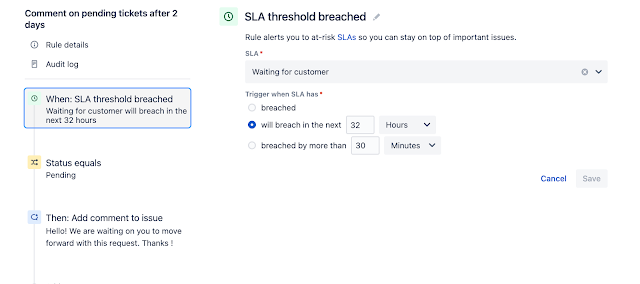

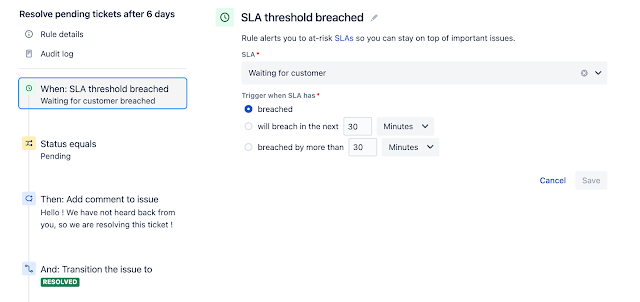
Comments
Post a Comment